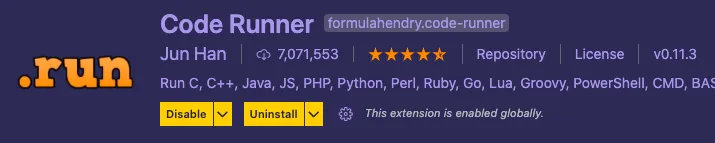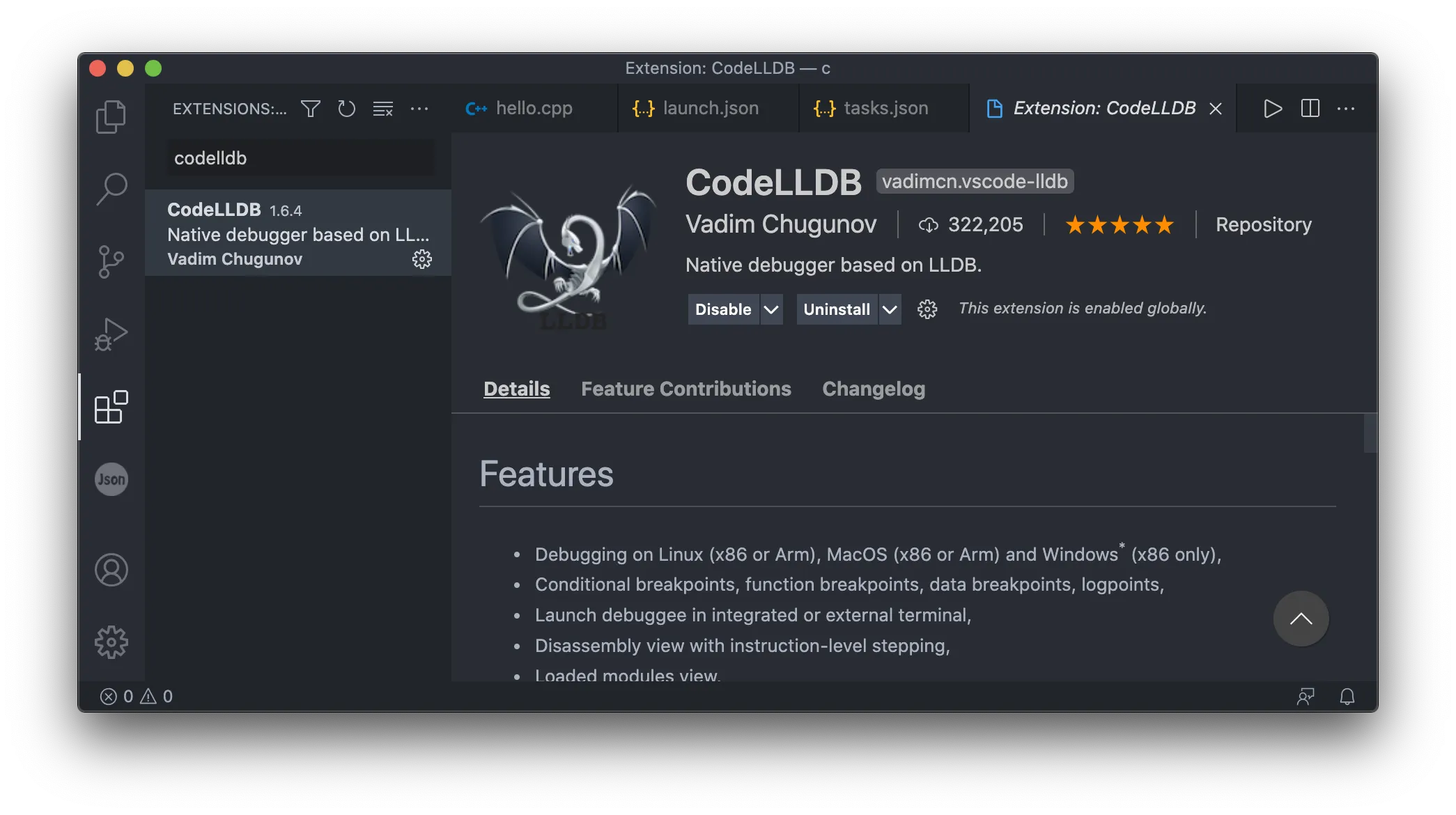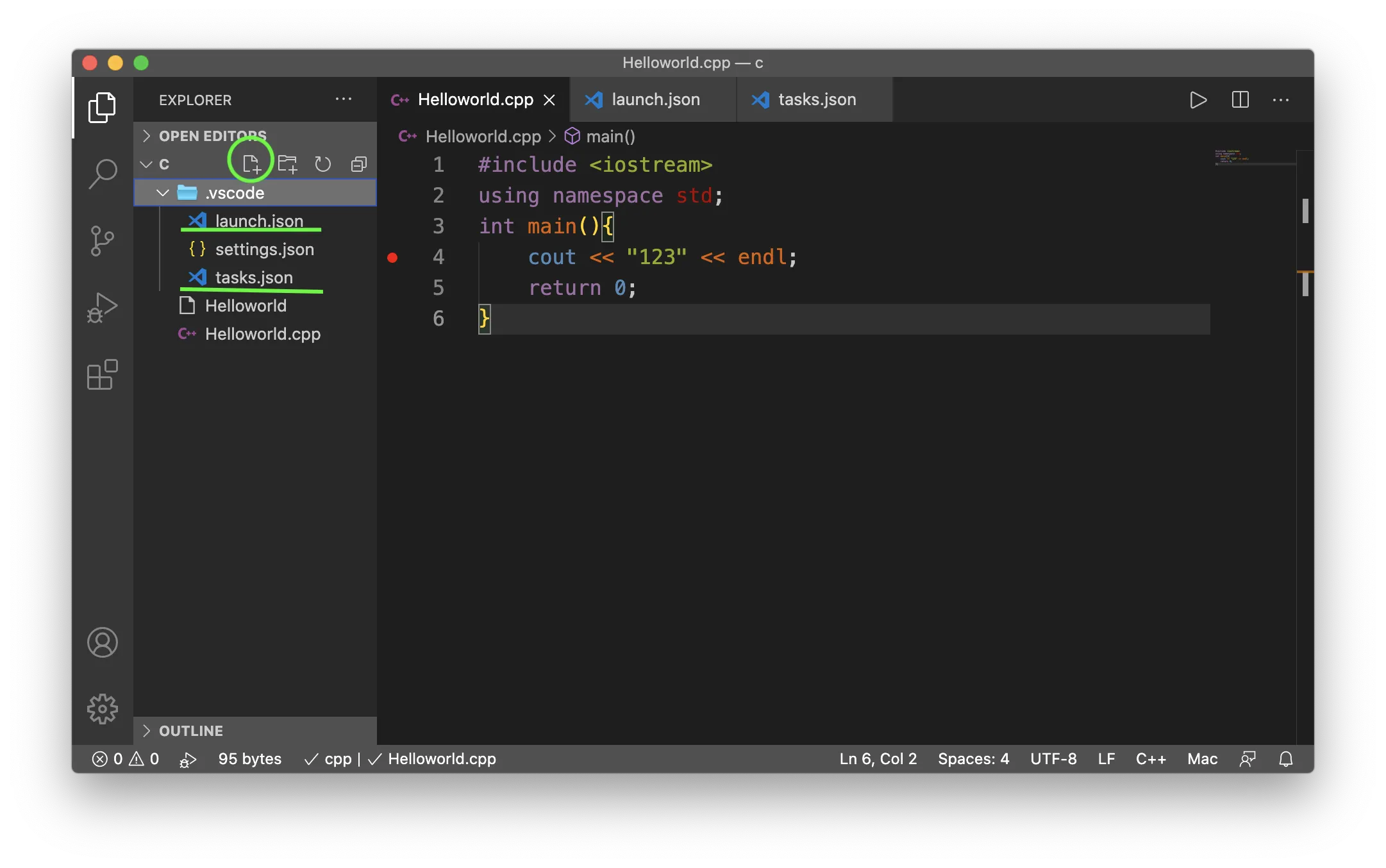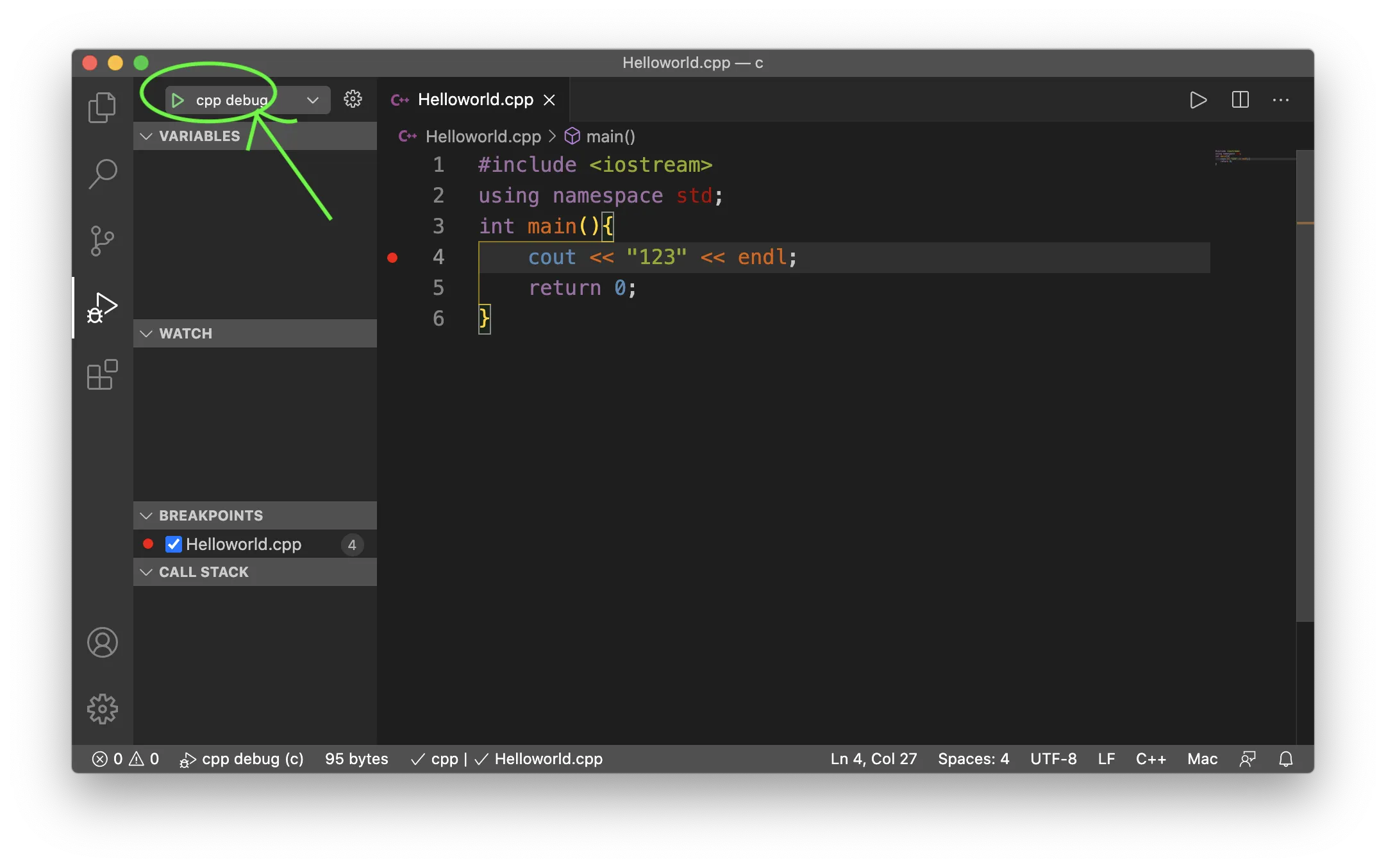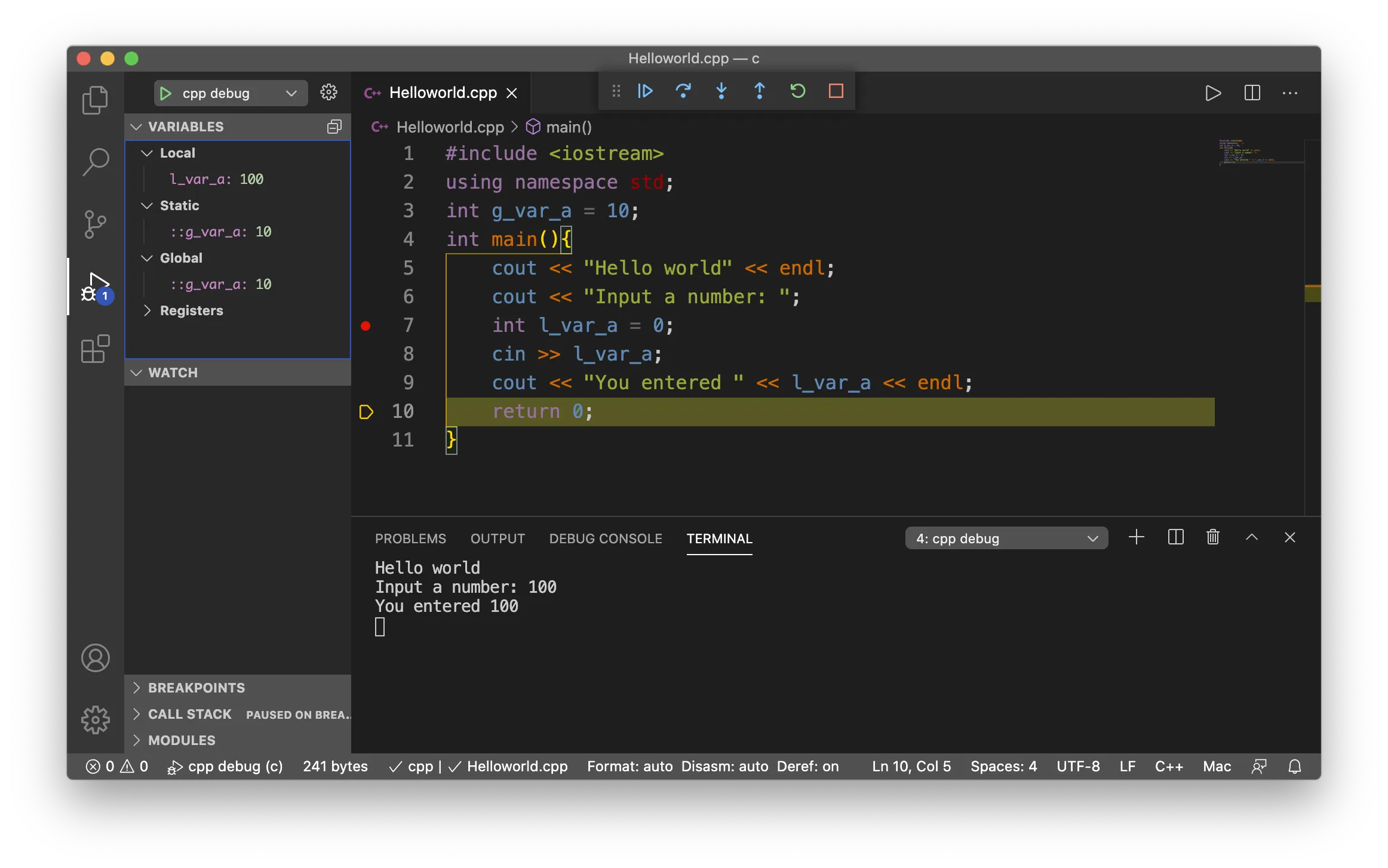macOS 上用 VSCode 运行调试单文件 C(++) 的环境配置
1. 编译运行:Coderunner配置
下载插件coderunner即可。
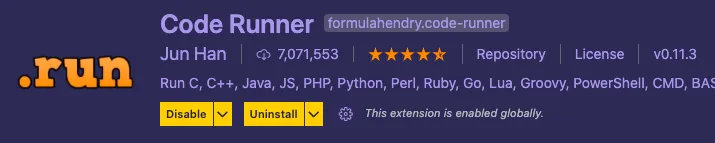
在settings.json中可以自定义编译程序的命令。
我的自定义coderunner命令:
1
2
3
4
5
6
7
8
9
10
11
12
13
14
15
16
17
18
19
| {
"code-runner.executorMap": {
"cpp": " cd $dir && g++ \"$fileName\" -o $fileNameWithoutExt -W -Wall -std=c++17 && ./$fileNameWithoutExt",
"c" : " cd $dir && gcc \"$fileName\" -o $fileNameWithoutExt -W -Wall -std=c17 && ./$fileNameWithoutExt",
"s" : " cd $dir && gcc \"$fileName\" -o $fileNameWithoutExt && ./fileNameWithoutExt"
},
"code-runner.clearPreviousOutput": true,
"code-runner.saveAllFilesBeforeRun": false,
"code-runner.saveFileBeforeRun": true,
"code-runner.showExecutionMessage": true,
"code-runner.runInTerminal": true,
"code-runner.preserveFocus": false,
"code-runner.ignoreSelection": true,
"launch": {
"configurations": [],
"compounds": []
}
}
|
可以将此段内容插入到 ~/Library/ApplicationSupport/Code/User/settings.json中。
2. 调试:launch.json 和 tasks.json 配置
先安装插件 CodeLLDB。
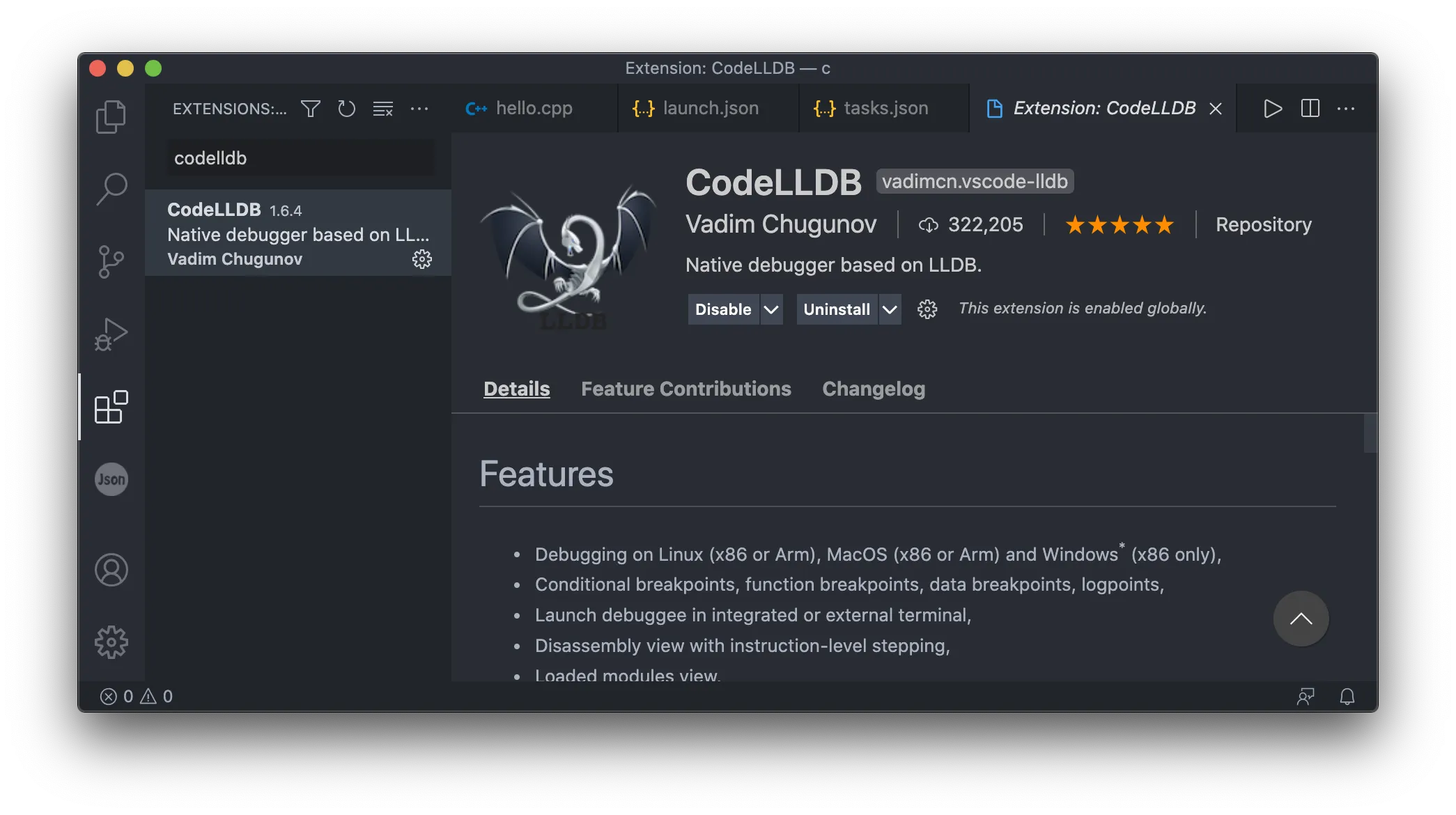
在工作区的.vscode文件夹内(如果没有的话就新建一个),新建两个名为 tasks.json 和 launch.json 的文件。
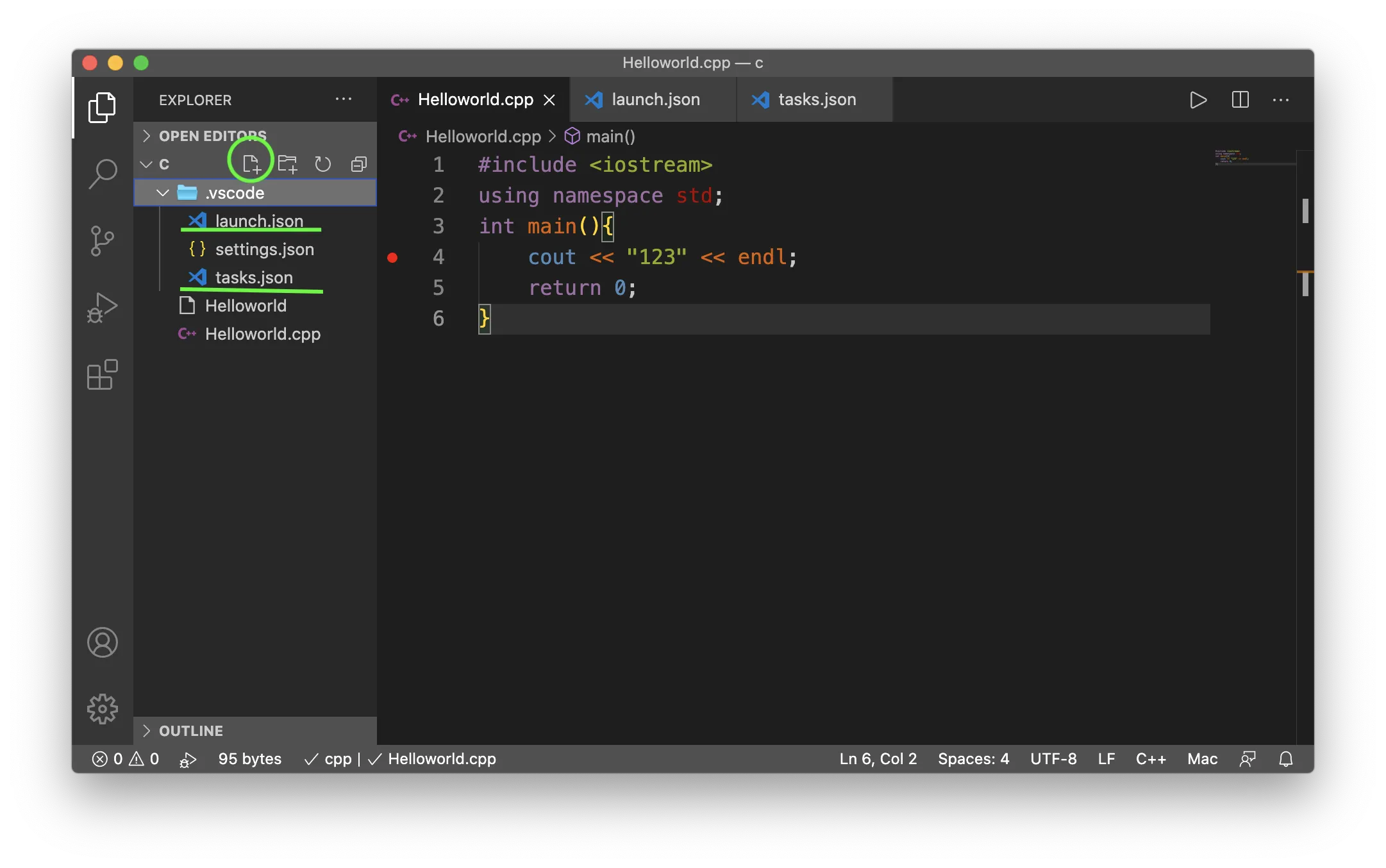
文件内填写以下内容:
launch.json
1
2
3
4
5
6
7
8
9
10
11
12
13
14
| {
"version": "0.2.0",
"configurations": [
{
"type": "lldb",
"request": "launch",
"name": "cpp debug",
"preLaunchTask": "g++ compile",
"program": "${fileDirname}/${fileBasenameNoExtension}",
"args": [],
"cwd": "${workspaceFolder}",
}
]
}
|
tasks.json
1
2
3
4
5
6
7
8
9
10
11
12
13
14
15
16
17
18
19
20
21
22
23
24
25
26
27
28
29
30
31
32
33
34
35
36
37
| {
"version": "2.0.0",
"tasks": [
{
"label": "g++ compile",
"type": "shell",
"command": "cd $dir && g++ $fileName -g -o $fileNameWithoutExt -W -Wall -std=c++17 && ./$fileNameWithoutExt",
"group": {
"kind": "build",
"isDefault": true
},
"presentation": {
"echo": true,
"reveal": "silent",
"focus": false,
"panel": "shared",
"showReuseMessage": true,
"clear": false
},
"options": {
"cwd": "${workspaceFolder}"
},
"problemMatcher": {
"owner": "cpp",
"fileLocation": "absolute",
"pattern": {
"regexp": "^(.*):(\\d+):(\\d+):\\s+(warning|error):\\s+(.*)$",
"file": 1,
"line": 2,
"column": 3,
"severity": 4,
"message": 5
}
}
},
]
}
|
保存好这两个json配置文件之后,在vscode左边边栏的“调试”中,应该就能看到cpp debug的字样。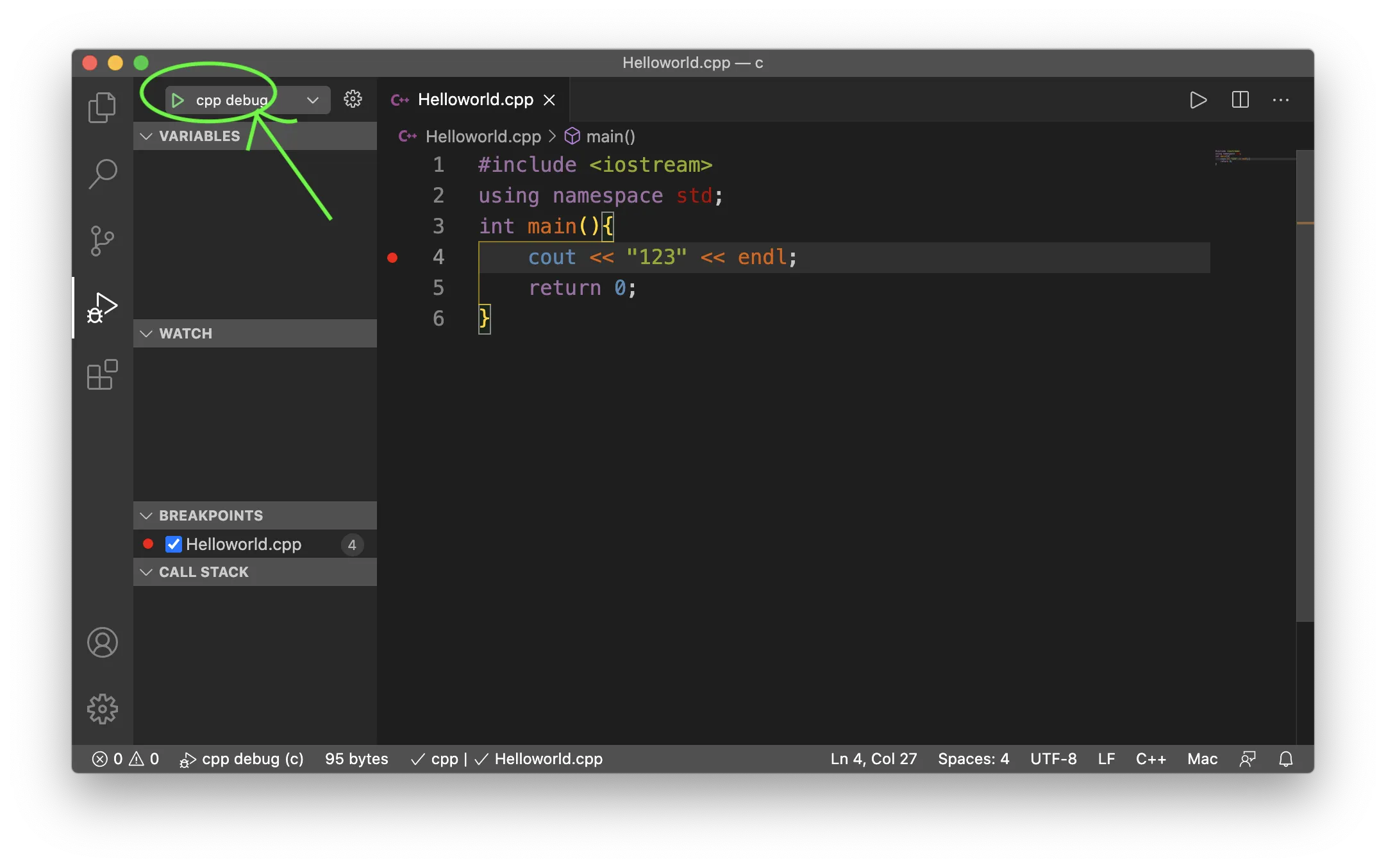
这个时候打上断点,点击cpp debug旁边的运行按钮,就可以调试了。
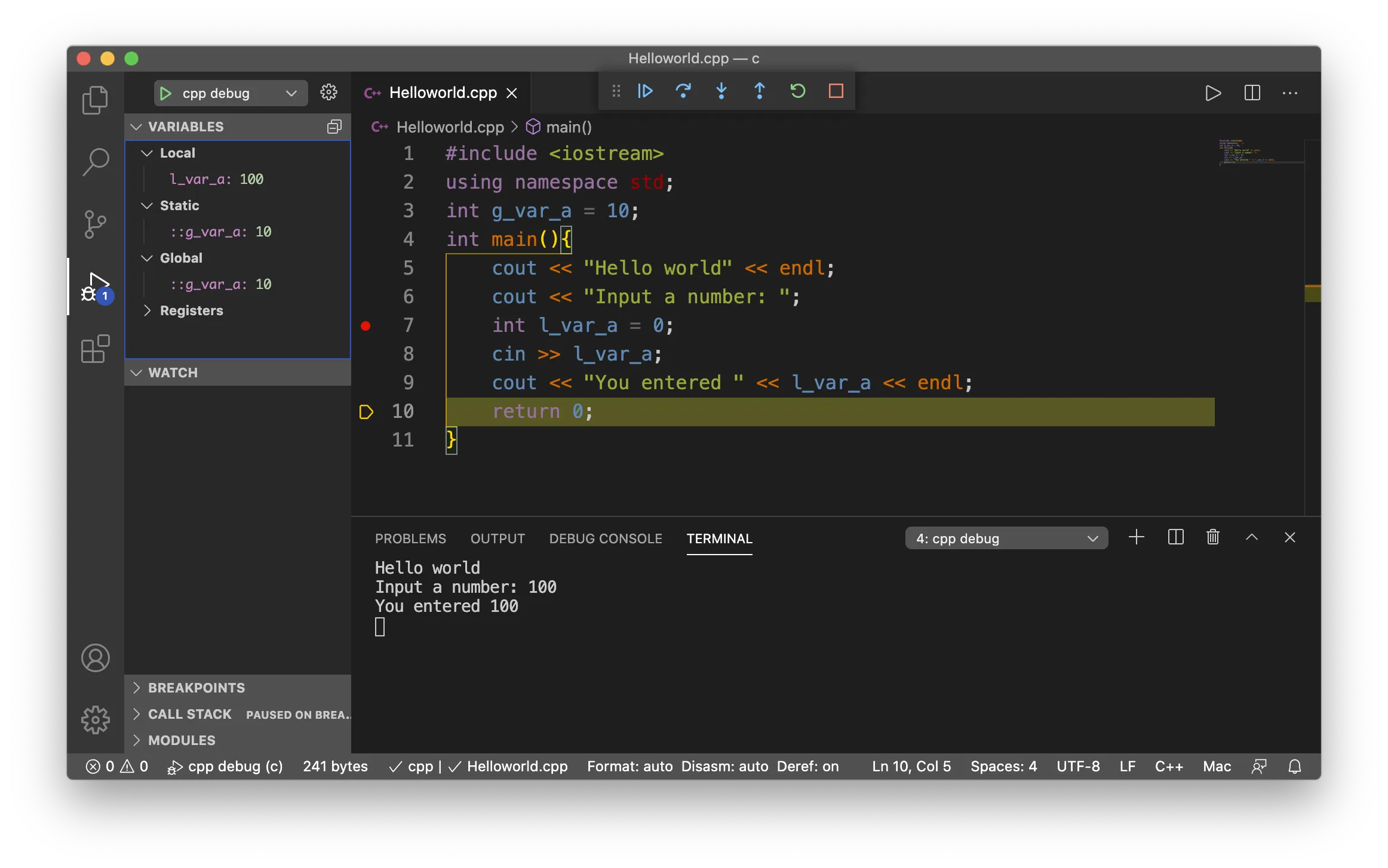
备注:
更详细的教程,可以移步本人在CSDN上的文章: 网页链接